Struggling with a slow WordPress site? I’ve been there. Page load times dragging, visitors bouncing, and revenue lagging. It’s frustrating.
But there’s a simple fix that can get your site speed back on track. I’m talking about the WP Rocket plugin.
Table of Contents
After trying every free caching plugin out there, Rocket is the ONLY one that boosted my site speed while avoiding headaches.
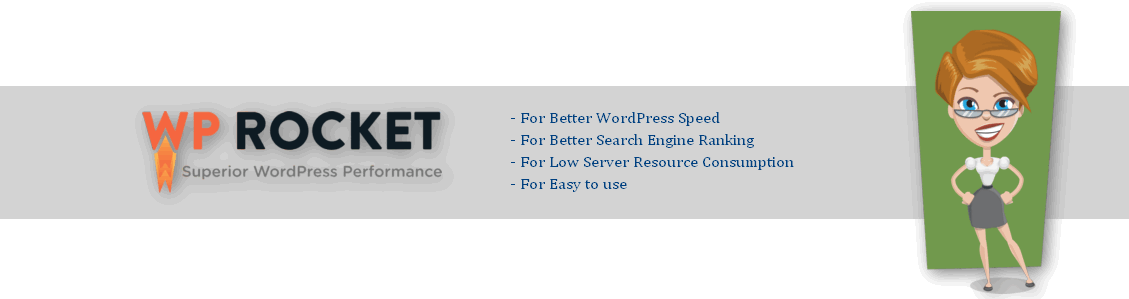
No more 404 errors, broken themes, or tangled-up sitemaps. Just an excellent performance.
I’ve used WP Rocket on my sites for over a year now and it’s been a total game changer. Pages load in under 3 seconds, keeping visitors engaged. Search rankings are up thanks to faster page speeds. And sales have increased along with visitor time on site.
If you want to stop losing visitors and revenue to a sluggish site, Rocket is the solution.
The one-click setup takes just minutes. Simply install and activate. The smart caching technology handles the rest, delivering lightning-fast load times.
And with automatic cache clearing, there’s no more worrying about broken sites after updates. It’s all taken care of for you.
Don’t waste another day fighting slow page speeds. Join the 1 million+ sites seeing faster load times with WP Rocket.
Get your site speed back on track today and watch your traffic, rankings, and revenue lift off!
What is WordPress caching?
WordPress caching is a crucial way to make your website faster. When people click on your blog from search engines, caching can help load your blog more quickly. You can do this by installing free caching plugins for WordPress.
When many people try to access your blog at once, caching allows you to reuse old data instead of generating new data every time. It helps speed up the process.
Sometimes, you need to remove old cache data and generate new cache data. It is called purging the cache. You should do this when you post a new comment or update an old post.
I asked our BloggingDen VIP support group which caching plugin they liked the best, and most of them recommended one particular plugin.
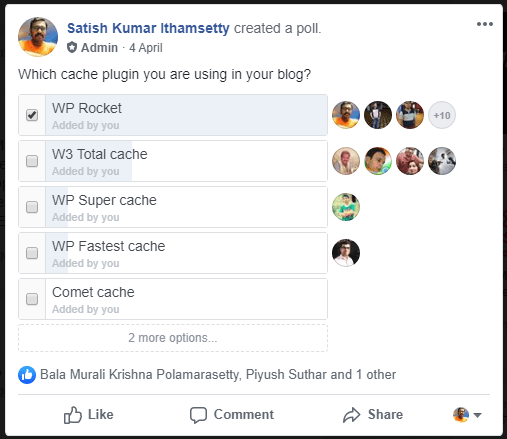
Advantages of WordPress caching:
The benefits of WordPress caching are involved in the following.
- Improved Website Speed: Caching helps your website load faster by reusing old data instead of generating new data every time a user visits your website.
- Better User Experience: With faster loading times, visitors are more likely to stay on your website and explore your content, resulting in a better user experience.
- Increased Search Engine Rankings: Google and other search engines prefer fast-loading websites and may rank them higher in search results, resulting in increased traffic to your website.
- Reduced Server Load: Caching minimizes the number of requests made to your server, which helps reduce the load on your server, leading to improved server performance and fewer server crashes.
- Lower Bandwidth Usage: Caching can reduce bandwidth usage by reusing old data instead of generating new data every time a user visits your website. It can result in cost savings for website owners.
- Better Conversion Rates: Faster website speed and improved user experience can lead to better conversion rates, resulting in more sales, leads, or other conversions for your website.
- Improved SEO: Improved website speed, better user experience, and higher search engine rankings can lead to improved SEO, resulting in increased visibility and traffic to your website.
If you are really facing page loading issues with your WordPress website, I strongly suggest buying WP Rocket.
What is WP Rocket?
The WP Rocket cache plugin is the new trending speedup plugin for WordPress users. It comes with awesome features for better conversions. WP Rocket is a performance-optimized caching plugin. It improves the site’s loading speed within 3 minutes. The setup is very simple. There is no need for additional skills to configure this plugin. Already more than 6 lakh WordPress users have grabbed this best WordPress Caching plugin.
Features of WP Rocket Plugin
The WP Rocket plugin comes with a few in-built plugins. These are the special features.
- Easy to set up: You can set up this plugin within 3 to 4 minutes. No programming skills are needed.
- Ultra-fast cache loading time: Helps you with better search engine ranking.
- Cache Preloading: Improves indexing of your website by search engines instantly.
- Sitemap Preloading: Preload all the URLs in your XML sitemap to ensure that your site’s cache is always warm. Automatic detection of Yoast SEO, All in One SEO, and Jetpack sitemaps.
- GZip Compression: It helps you optimize the rendering of web browsers and save bandwidth, and it facilitates the work of the browser (Gzip compression, expired headers, tags).
- Database Optimization: It cleans up your database to remove bloat and reduce its size, boosting your site’s performance. You can schedule regular clean-ups to keep things running smoothly.
- Google Font Optimization: It helps you have a faster website with HTTP requests. This is a great added feature.
- Remove Query Strings from Static Resources: It improves your GTMetrix grade by removing query strings from CSS/JS files. Cache busting is retained by encoding the version number into the URL.
- Lazyload: The feature is improved and saves additional plugin load. It improves the load time of the page by loading the images after the user scrolls the page. YouTube, Facebook, Yahoo, and other major websites are using this technique. The same technique is coming as an inbuilt feature.
- Cloudflare compatibility: You can integrate your blog with the Cloudflare CDN account easily. You can manage Cloudflare cache and development mode enability from your dashboard with a single click for better performance. To integrate Cloudflare CDN, you need a free account.
- DNA Prefetching: They offer a special tool to reduce the time of DNS resolutions from external domains, by preloading.
- Developer Friendly: WP Rocket’s code is developed according to WordPress best practices. It is clean, commented, and has loads of hooks so developers can easily make advanced customizations.
You can read more details about the WP Rocket plugin review.
How to Install WP Rocket Plugin?
Once you have made the purchase and have your WP Rocket license key handy, you are ready for quick and easy installation. WP Rocket can be installed just like any other WordPress plugin.
First Download the WP Rocket plugin from the registered official account. Now follow the below steps.
Step 1: Simply log into your WordPress dashboard and navigate to Plugins > Add New

Step 2: Click on the Upload button Choose the downloaded plugin location and select the plugin. Click on the Install button and Activate the plugin.
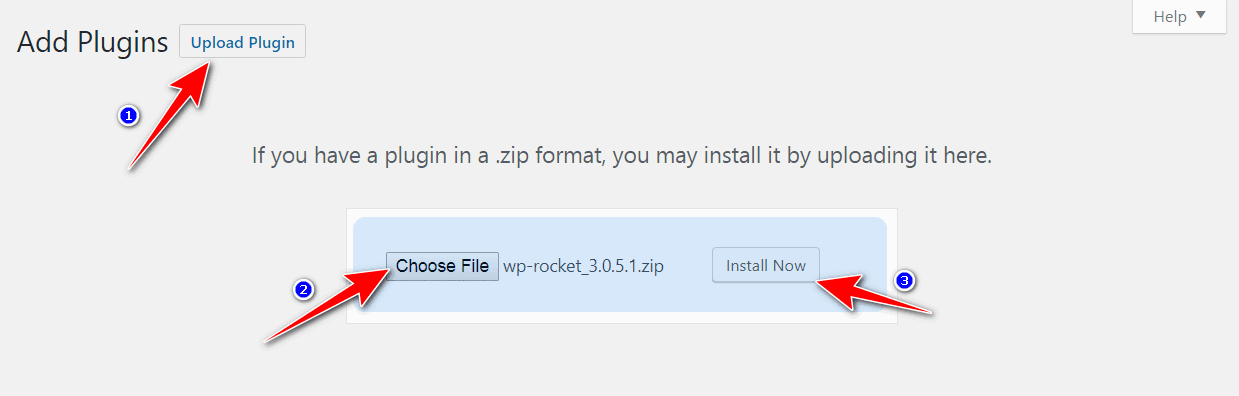
Step 3: After installation, remember to enter your license key on the Settings tab to activate WP Rocket. This will unlock all the premium performance features.
Next, you can start configuring the options for your specific site. With the optimized defaults, you should notice faster load times immediately.
But tweaking settings like cache exclusions, CDN and lazy loading will further boost performance.
Note: First you need to disable and delete the old cache plugins from your WordPress blog.
WP Rocket settings: Step-by-Step Guide 2024
The WP Rocket plugin comes with awesome features. You can use these features within 3 to 4 minutes. No need to learn additional coding skills. Here I am explaining the basic settings for easy configuration.
Basically, the plugin will be pre-configured with optimal and safe settings after activation.
I am providing the basic settings that I am using for my blogs. Here are the complete WP Rocket settings for 2024.
After activation of this plugin, go for Settings > WP Rocket from the left side column.
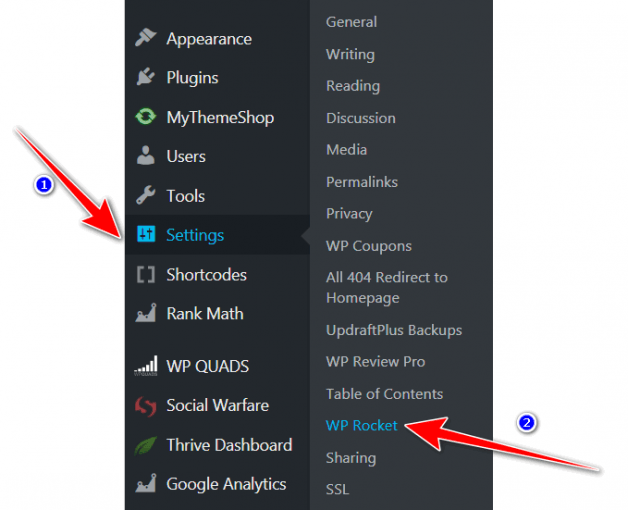
You will get the WP Rocket User-friendly interface with the following options. Here are the WP Rocket’s best settings. They are
When you enter into the plugin settings page the first option is Dashboard.
1. Dashboard
Here you will find the premium activation status, account details, and FAQs. You can perform actions like clearing the cache, viewing your account contacting the support team, and more.
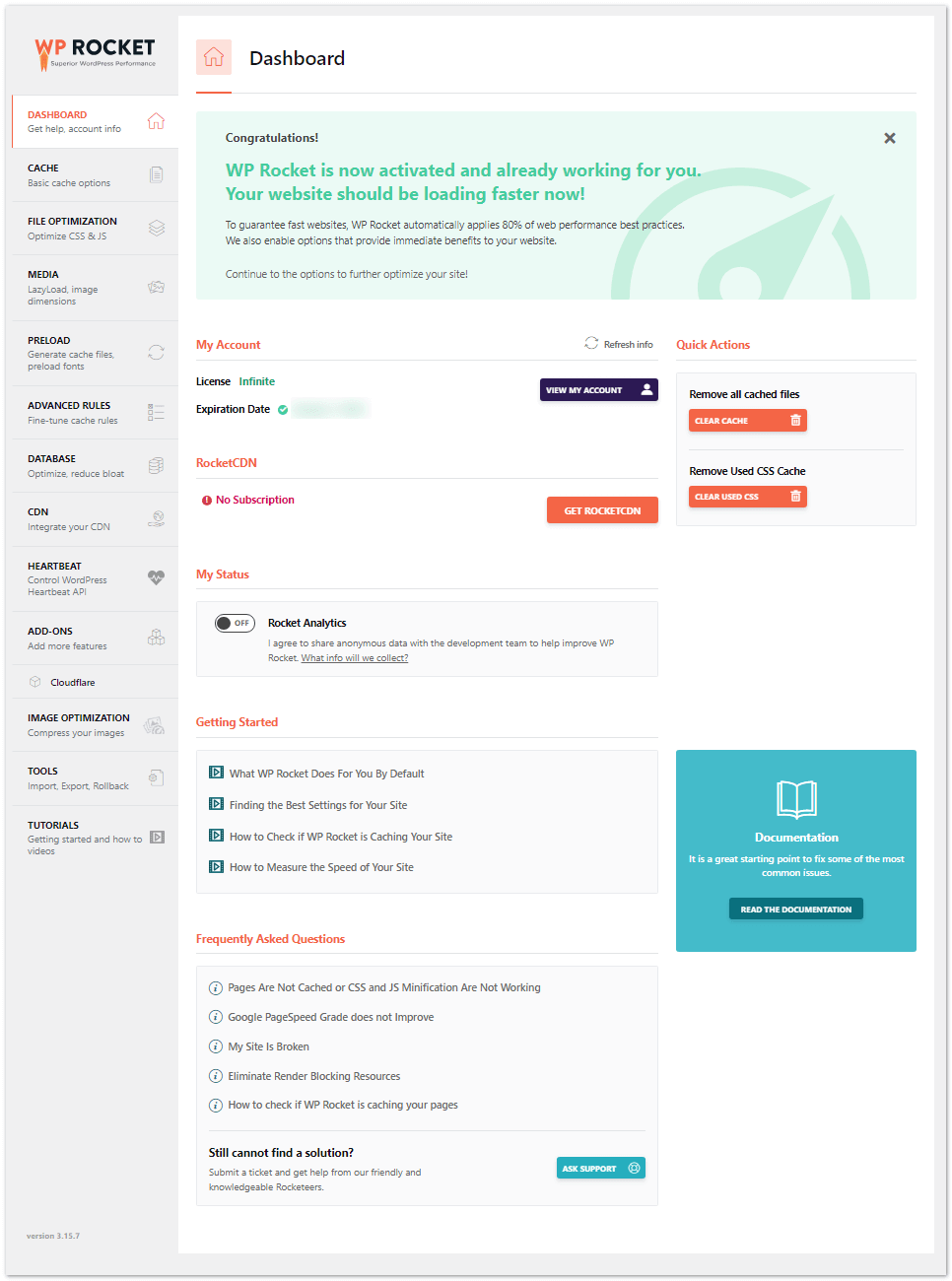
General information about your subscription to WP Rocket and RocketCDN. I never let plugins collect data since it results in a very small performance decrease. You can clear cache if you make design changes and aren’t seeing them. Otherwise, there’s nothing to do here. I let my subscription expire after switching cache plugins, especially considering their increased prices.
2. Cache
There are a few cases where WP Rocket’s built-in page caching should be disabled:
- If your web host already provides server-level page caching,
- When using Cloudflare’s Super Page Cache
- If using another plugin for page caching, like SG Optimizer or LiteSpeed cache
The key point is that WP Rocket’s page caching provides an additional layer of optimization in many cases. But with certain server or plugin configurations, it may need to be selectively disabled to avoid conflicts while still benefiting from its other performance features.
Here you will find the basic options like Mobile cache, User cache, and Cache Lifespan.
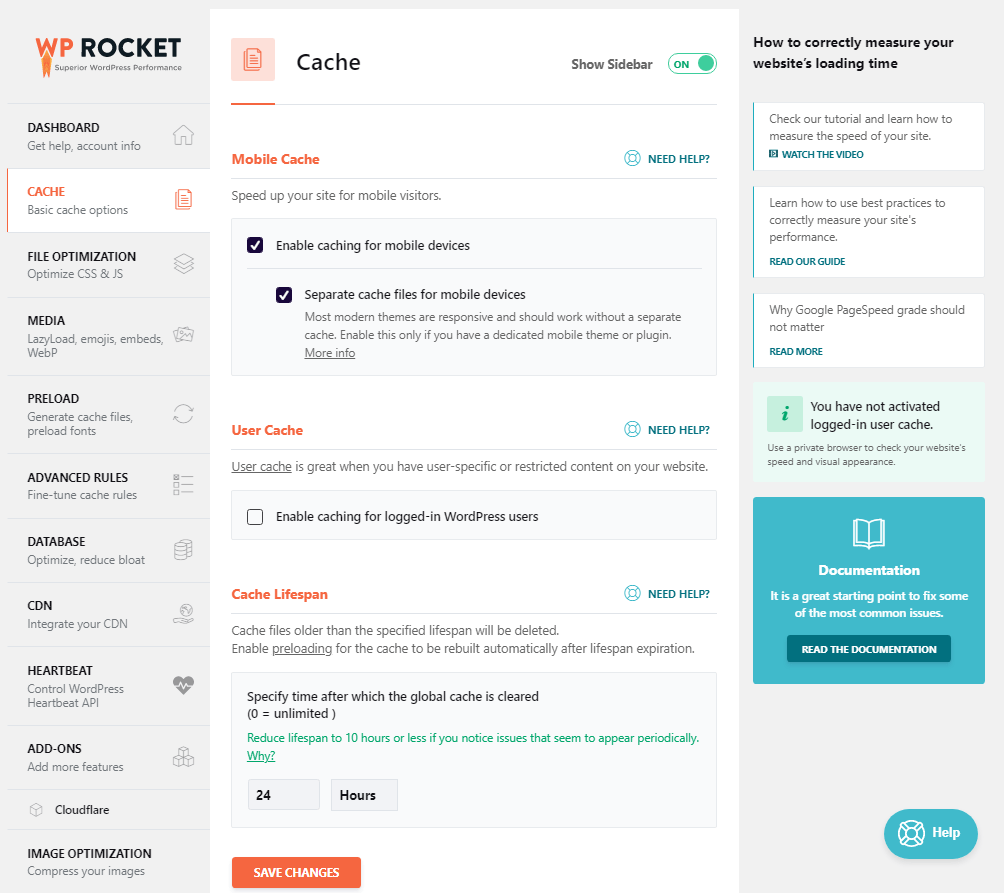
- Mobile Cache: Keep mobile caching enabled so phone and tablet users receive optimized cached pages. Only disabled for non-responsive sites. Refer to the documentation if issues arise on specific devices.
- Separate Cache for Mobile: Enable only if using mobile-specific elements. Otherwise,e keeps disabled. It is useful for themes like Avada and plugins like WP Touch.
- User Cache: Enable cache pages for logged-in users to improve their performance. However, it can increase server load. If enabled, exclude login/logout pages from the cache. Requires helper plugins to fully optimize user caching.
- Cache Lifespan: Lower values, like 1 hour, refresh cache faster but use more CPU. Higher values like 1 week, refresh less often but reduce server load. For most sites, 24 hours is a good balance. If You are having CPU issues, use a helper plugin to disable automatic clearing.
In summary, enable mobile and user caching for optimal speed across devices and users. Only use a separate mobile cache when necessary. Set a reasonable cache lifespan based on the publish frequency and server capacity. Use helper plugins to fine-tune advanced caching behaviors.
3. File Optimization
From here you can optimize your website files. You can configure the basic settings, configuring CSS Files, and JavaScript Files. If you are using the Cloudflare CDN, do not change these options.
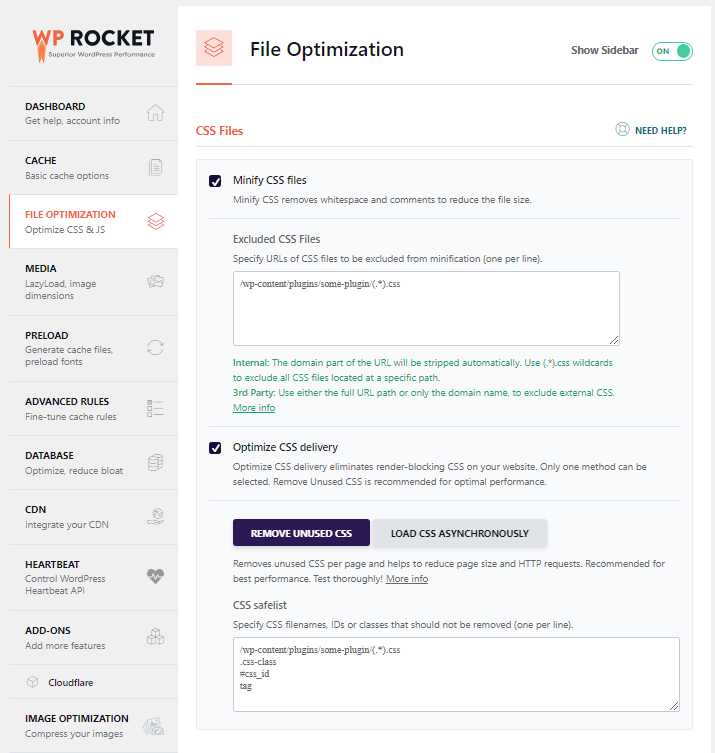
Uncheck all the options on this page or leave the default settings without any change. The minification setup should be done on Cloudflare only.
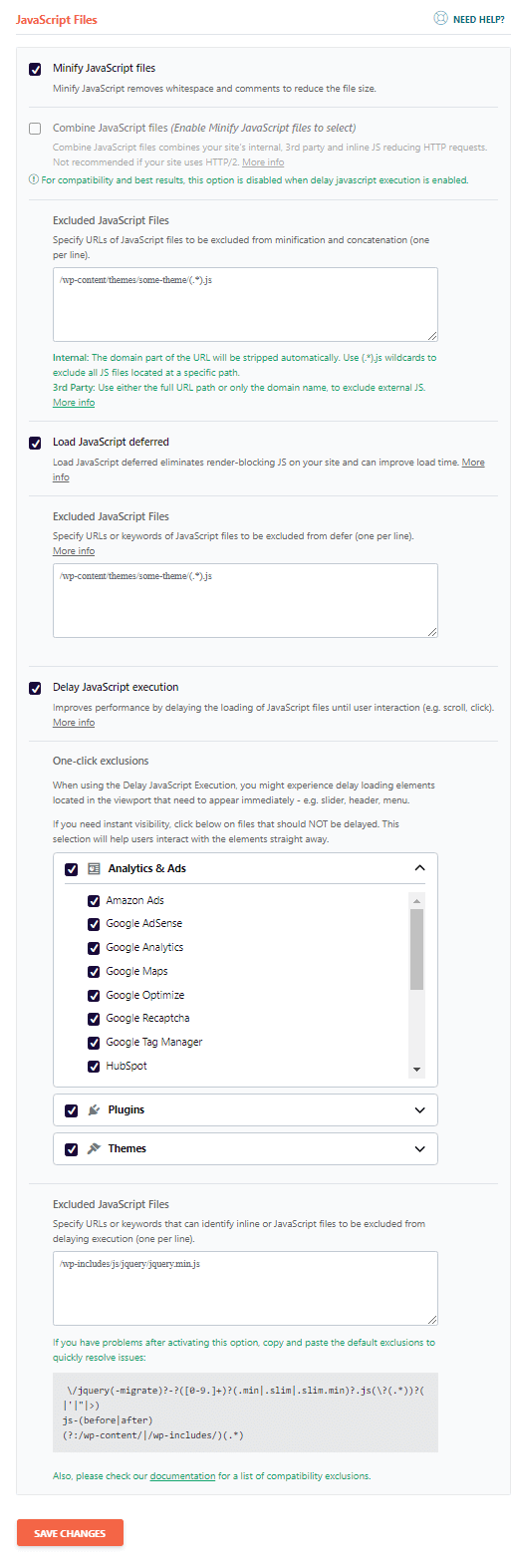
4. Media
From this page, you can activate the Lazyload, Emoji disable, and Embeds prevention. The lazy loading feature helps you to perceive the loading time for your images, iframes, and videos at the user end by reducing the HTTPS request automatically.
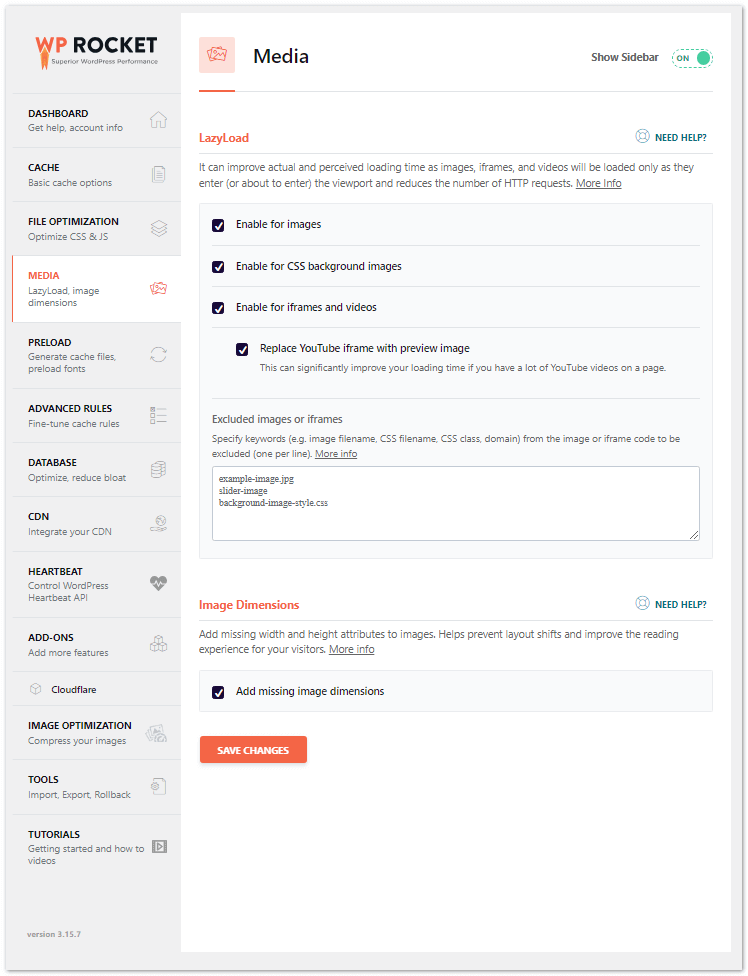
- Lazyload: It can improve actual and perceived loading time as images, iframes, and videos will be loaded only as they enter (or about to enter) the viewport, and reduces the number of HTTP requests.
- Enable For images: Enable
- Enable for CSS background images: Enable
- Enable for iframes and videos: Enable
- Replace YouTube iframe with preview image: Enable
- Image Dimensions: Add missing width and height attributes to images. It helps prevent layout shifts and improves the reading experience for your visitors.
Enabling the Lazy loading feature gives a better impact on page loading speed and a better user experience.
5. Preload
Enable basic preload and sitemap-based preloading for performance gains. Reduce sitemap preload to only important URLs like posts/pages to minimize server load.
Set a longer crawl interval, like 1000 ms, if you are getting high CPU usage. Or schedule preloading during low-traffic periods.
For font preloading, use local, self-hosted fonts if possible. Enable removing unused CSS so WP Rocket handles font preloading automatically. Otherwise, manually add font URLs to preload critical fonts rendered above the fold.
From here, Sitemap preloading, Preload Bot, and Prefetch DNS Requests configuration settings are available.
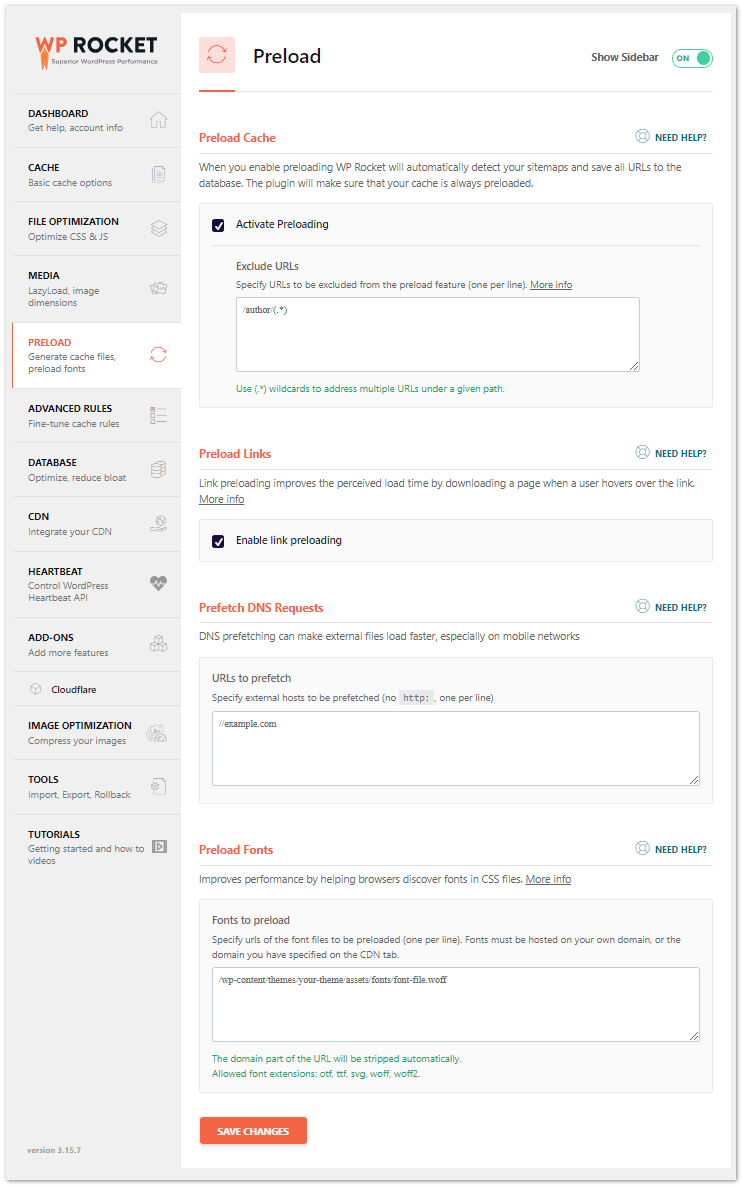
Careful preloading configuration optimizes performance without overloading the server. Disable preloading features if you are experiencing CPU utilization issues.
- Preload Cache: Enable: It automatically detects your sitemaps and saves all URLs to the database.
- Preload Links: Enable: Link preloading improves the perceived load time by downloading the page in the background when a user hovers over the link.
- Prefetch DNS requests: This feature can make external files load faster, especially on mobile networks.
- Preload Fonts: It helps you improve performance by helping browsers discover fonts in CSS.
In the URLs to prefetch box in the “Prefetch DNS requests,” the section adds the following URLs for better DNS prefetching. Copy the given URL list and paste it into the specified box, then save the settings.
//maps.googleapis.com
//maps.gstatic.com
//fonts.googleapis.com
//fonts.gstatic.com
//ajax.googleapis.com
//apis.google.com
//google-analytics.com
//www.google-analytics.com
//ssl.google-analytics.com
//youtube.com
//api.pinterest.com
//cdnjs.cloudflare.com
//pixel.wp.com
//connect.facebook.net
//platform.twitter.com
//syndication.twitter.com
//platform.instagram.com
//disqus.com
//sitename.disqus.com
//s7.addthis.com
//platform.linkedin.com
//w.sharethis.com
//s0.wp.com
//s.gravatar.com
//stats.wp.com
//www.googletagmanager.com
//www.googletagservices.com
//adservice.google.com
//pagead2.googlesyndication.com
//tpc.googlesyndication.com
//bp.blogspot.com
//1.bp.blogspot.com
//2.bp.blogspot.com
//3.bp.blogspot.com
//4.bp.blogspot.com
//ajax.microsoft.com
//ajax.aspnetcdn.com
//s3.amazonaws.com
//code.jquery.com
//stackpath.bootstrapcdn.com
//use.fontawesome.com
//player.vimeo.com
//github.githubassets.com
//referrer.disqus.com
//c.disquscdn.com
//0.gravatar.com
//2.gravatar.com
//1.gravatar.com
//ad.doubleclick.net
//googleads.g.doubleclick.net
//stats.g.doubleclick.net
//cm.g.doubleclick.net
//stats.buysellads.com
//s3.buysellads.com
After Saving the settings, go for the Preload cache option from the WP Rocket top admin panel. When cache lifespan expires and whenever you click the preload link from the admin toolbar or the WP rocket dashboard. It is important to note that preloading doesn’t work. Suppose you have a separate mobile site or use cookie-specific cache files. After triggering a preload, you shall see the notices at the top of your screen.
6. Advanced Rules
This is a helpful option to improve your page speed. You can add the details of the un-caching file of plugins here. Keep these settings as default if you are a newbie.
Most websites can leave WP Rocket’s advanced rules alone, but there are a few instances in which you will need to use them.
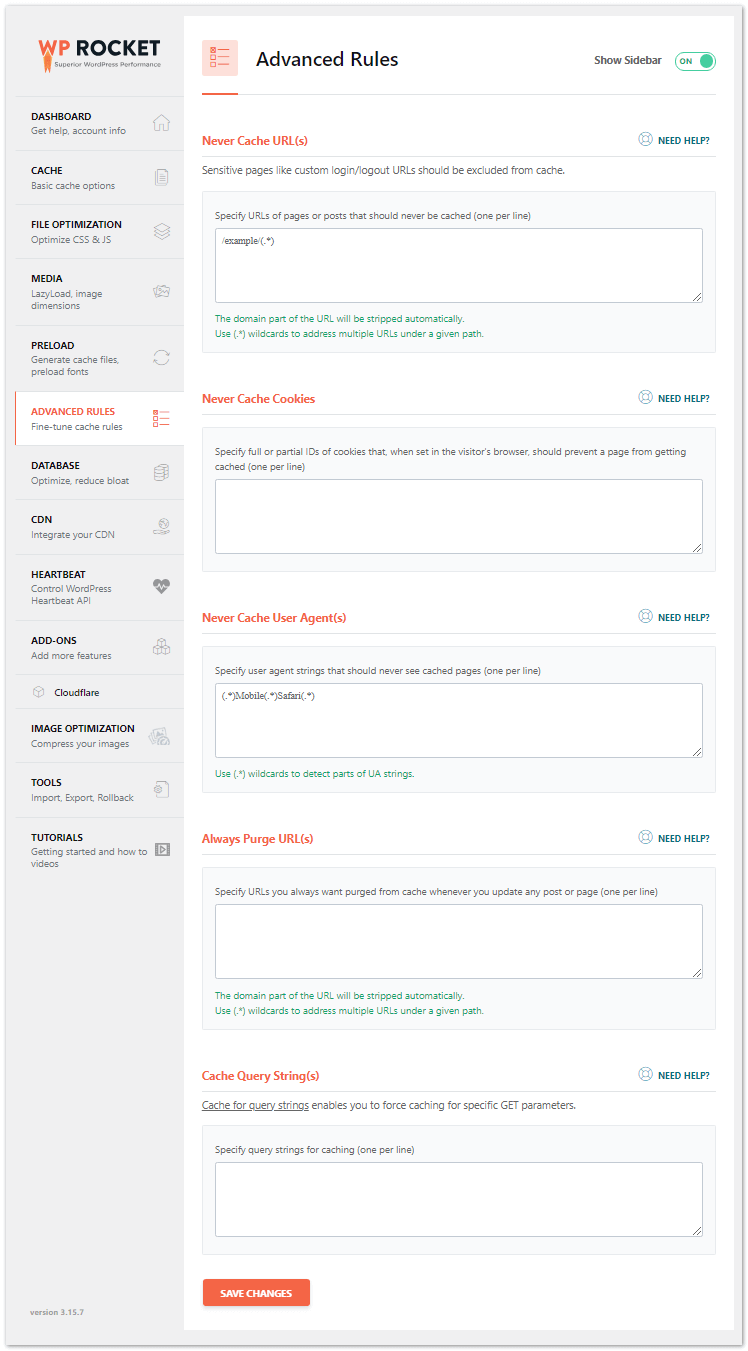
WP Rocket does not work with the cart, checkout, or my account pages, but it is already compatible with the majority of eCommerce websites (i.e., WooCommerce).
7. Database
You can optimize the database for more speed and clean revision, auto drafts, and trash posts. you can schedule the auto cleaning process.
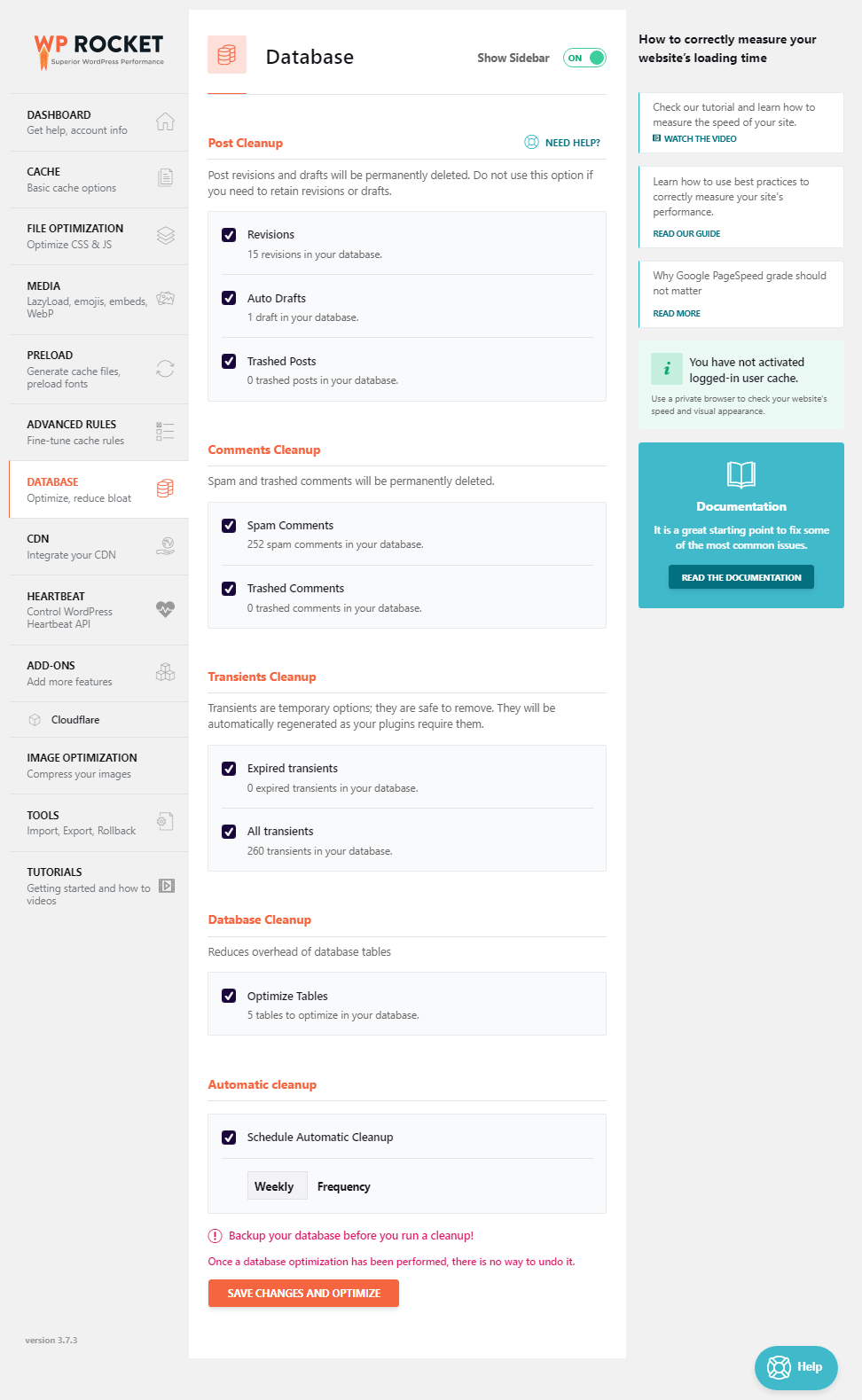
By clearing out trashed posts, auto drafts, and revisions, you can optimize your database for faster performance. The WP Optimizer plugin is a better choice, but you can schedule the auto-cleaning procedure.
8. CDN
You can configure CDN (Content Delivery Network) like MaxCDN or KeyCDN and any other from here.
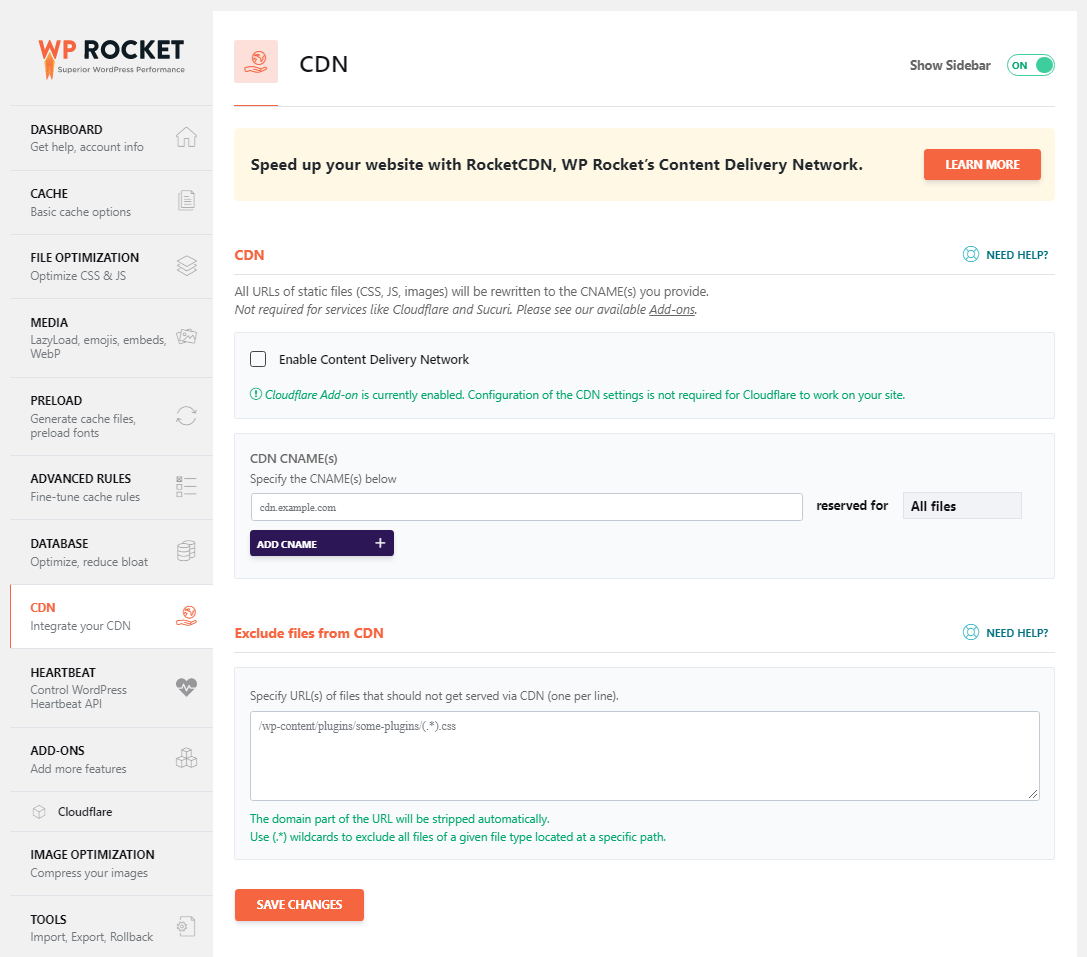
9. Add-ons
WP Rocket is providing four add-ons currently. They are
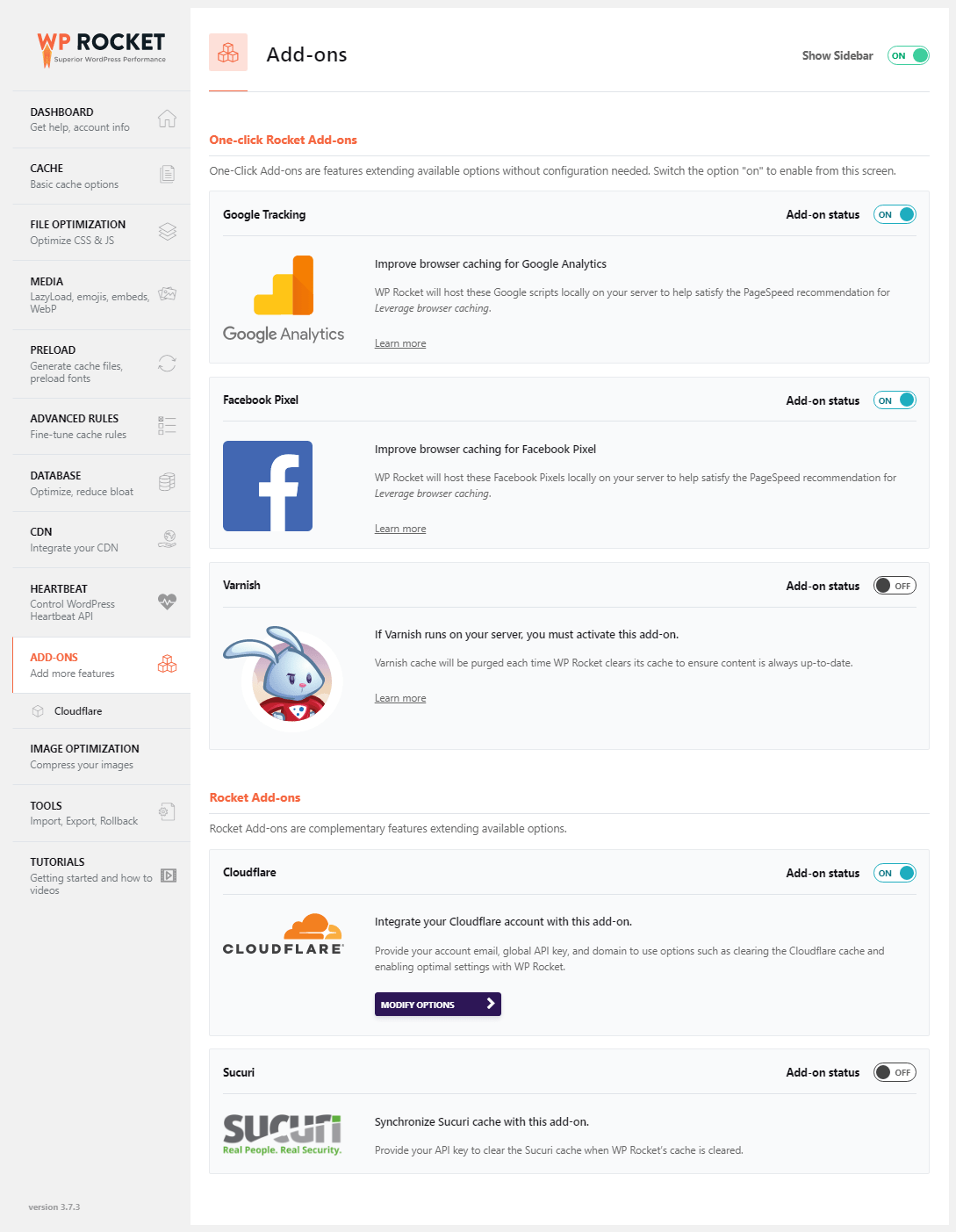
One-click Rocket Add-on:
- Google Tracking: If you enable this feature, you can see the Google Analytics errors in Speed testing tools like GTMetrix and Pingdom. Better to host this feature locally to fix these issues. It hosts the Google scripts locally on your servers to help satisfy the page speed recommendations for Leverage browser caching.
- Facebook Pixel: It improves the Browser caching feature.
- Vanish (Use this feature if your site is hosted on WP Engine and FlyWheel hosting server supports. For more details, contact your hosting provider before configuring this addon).
Rocket Addons:
- Cloudflare: You can integrate your free account by providing the Global API key, Account Email, and Zone ID here. In this addon page, choose Optimal settings to autoconfigure the basic settings. You may check the Cloudflare settings in my article if you are new to Cloudflare.
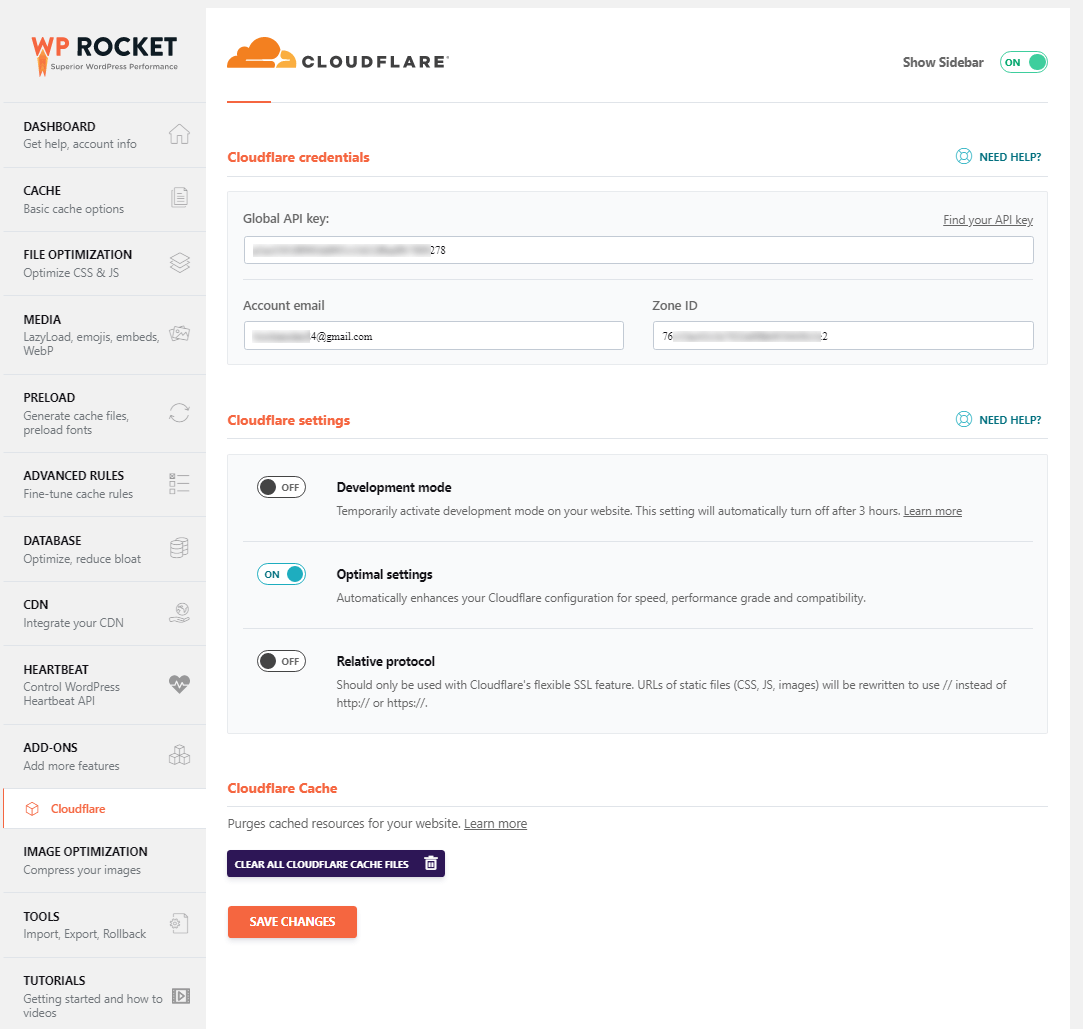
10. Tools
Helpful features. You can import or export the plugin configuration settings from here. The rollback feature is a useful option to roll back your plugin to a previous major version, which is useful in bug infection or plugin conflict.
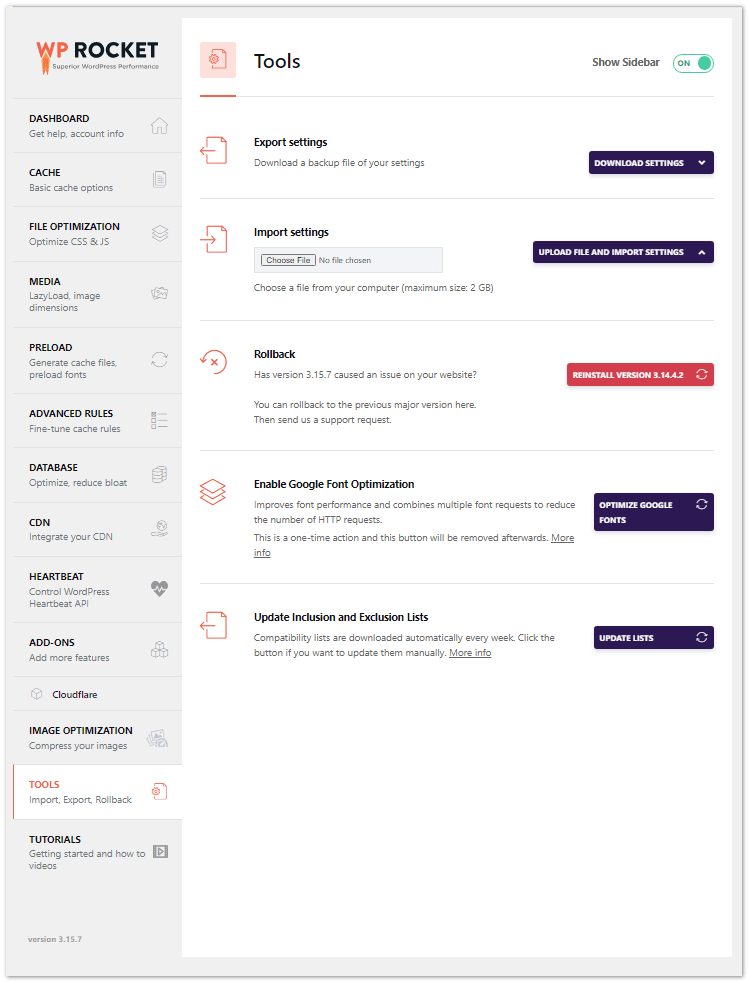
11. HeartBeat
Reducing or disabling the Heartbeat API’s activity can help save some of your server’s resources.
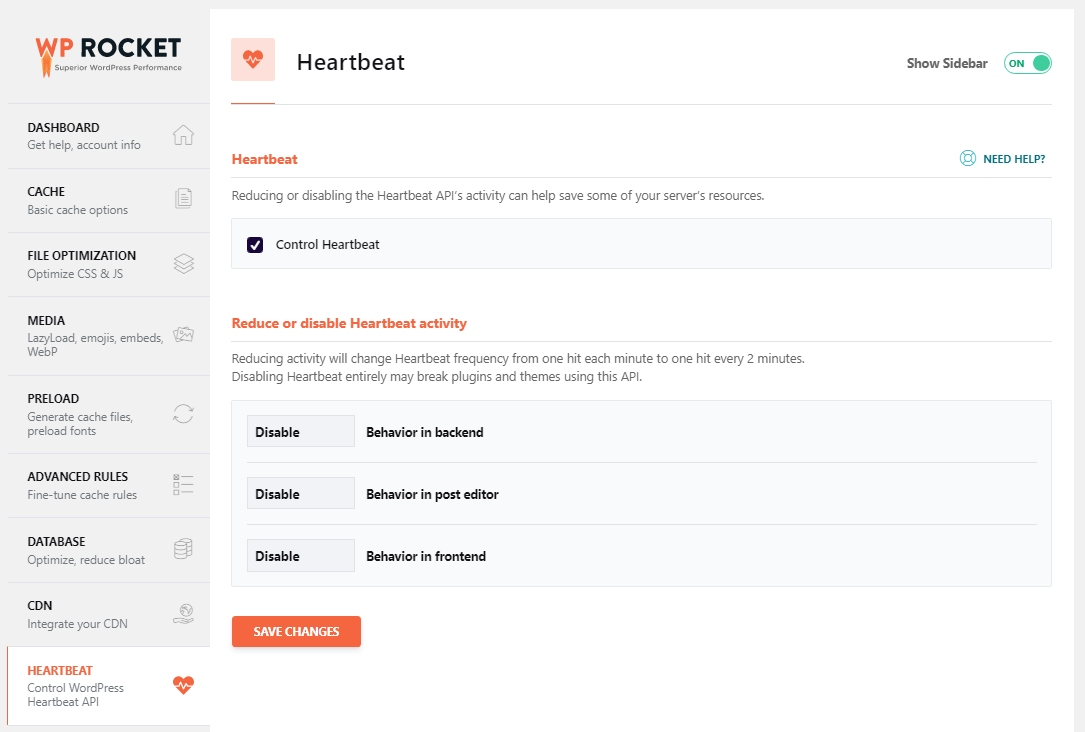
The WordPress Heartbeat API provides a connection for real-time data transfer and syncing between the server and the browser. Examples of where the Heartbeat API is involved include:
- Autosave and revisions in the post-editor
- Notifications on the WordPress admin dashboard
- Post-locking information when another editor is working on a post
- Real-time data displayed on the dashboard by plugins (e-commerce)
12. Tutorials
You can visit this section if you need clarification on how to do page caching properly. Here are the excellent video tutorials that should help you configure this plugin, WP Rocket.
How to Get a WP Rocket Plugin?
Is WP Rocket free? WP Rocket is a premium plugin. It is not available in the free WordPress plugin repository. You must buy the plugin from their official site by following the steps.
Step 1: First, you need to click the below button. You will be redirected to the pricing page. Here you need to pay a few dollars to grab this simple plugin.
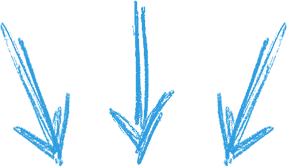
Step 2: Here you will find the pricing table below. Choose the plan that is most suitable for your blog. The complete pricing or license options are as follows:
- Single: $59 (1 site): This is a simple choice for a new blogger, who has started a new blog on the WordPress platform.
- Plus: $119 (3 sites): This is a good choice for professional bloggers who are running 2 to 3 sites
- Infinite: $299 (unlimited sites): It is a worthy choice for WordPress website developers
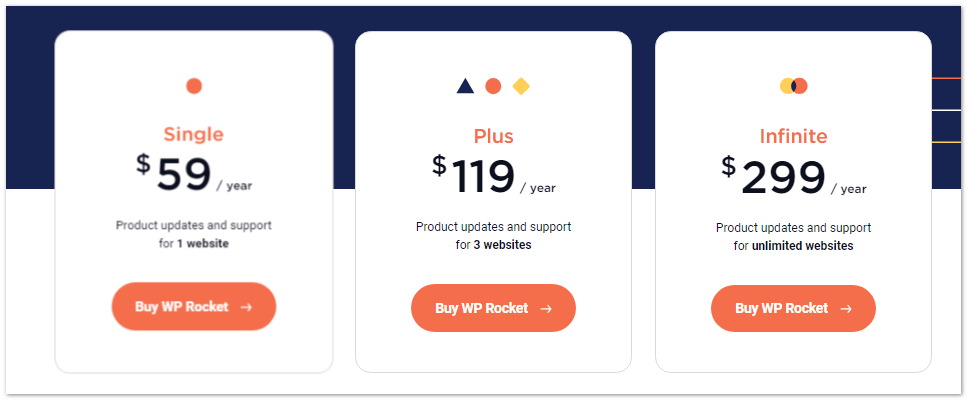
Step 3: On this page, enter the details like an email address, first and last name, country, and payment details. Finally, click the “Place Order“ button. Here are two payment options. They are credit cards and PayPal. Choose one system, enter their details, and complete the purchase. Your account will be activated after confirming the registered email.
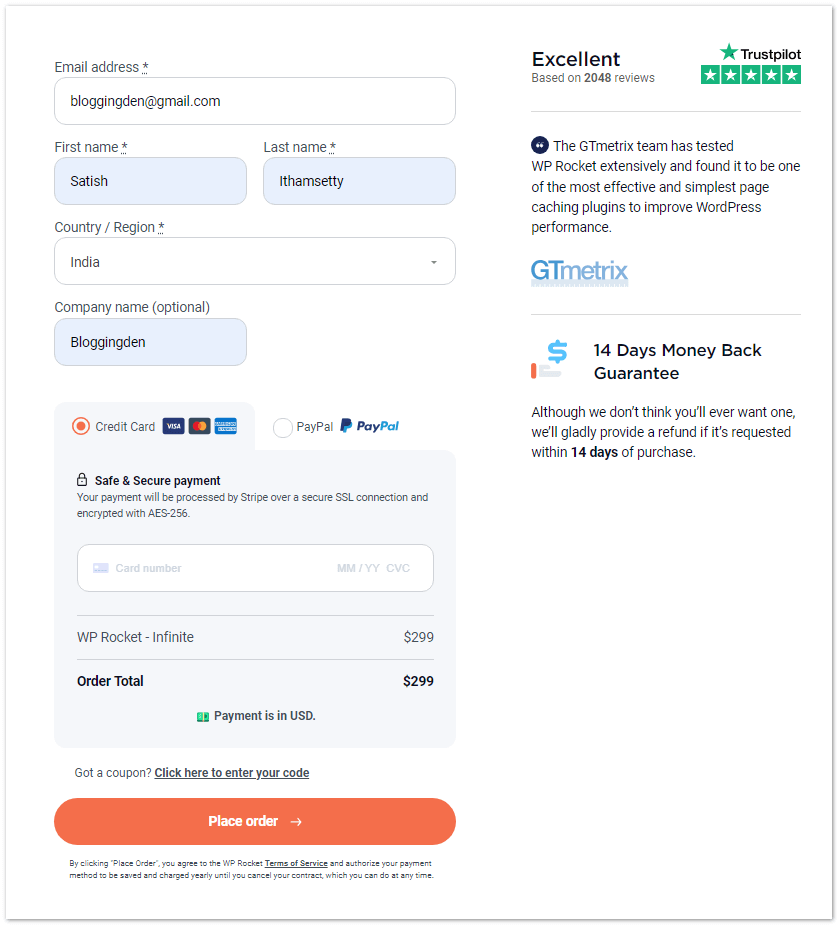
After payment, you will get an email with activation mail and login details. Just log in with their credentials and download the plugin.
Hostinger Hosting for Better Speed
Hostinger is a highly recommended web hosting provider and is recommended by WordPress officials. Most professionals and business blogs’ first choice is Hostinger WordPress hosting.
The customer support team’s service and speed are excellent. If you are stuck at page loading time, upgrading your hosting to Hostinger WordPress hosting is best. So, by using the Hostinger deal, you can save up to 66% off the regular price.
Pros and Cons of WP Rocket Plugin
Pros
- Dramatically improves page load speeds through efficient caching and optimization. Sites can see reduced load times of over 50%.
- Easy one-click setup. No complicated configuration is needed.
- Clears caches automatically when content is updated so there’s no worry about having outdated cached versions.
- Works seamlessly with major WordPress functionality like theme and plugin updates. No compatibility issues.
- Boosts SEO by improving site speed metrics that Google values in rankings.
- Inline critical CSS feature reduces render-blocking resources for faster page display.
- Cloudflare integration provides enhanced caching and security.
- Comes with advanced features like cache preloading, lazy loading, and DNS prefetching.
- Highly rated and recommended by leading WordPress experts. Used on over 1 million sites.
Cons
- Dramatically improves page load speeds through efficient caching and optimization. Sites can see reduced load times of over 50%.
- Easy one-click setup. No complicated configuration is needed.
- Clears caches automatically when content is updated so there’s no worry about having outdated cached versions.
- Works seamlessly with major WordPress functionality like theme and plugin updates. No compatibility issues.
- Boosts SEO by improving site speed metrics that Google values in rankings.
- Inline critical CSS feature reduces render-blocking resources for faster page display.
- Cloudflare integration provides enhanced caching and security.
- Comes with advanced features like cache preloading, lazy loading, and DNS prefetching.
- Highly rated and recommended by leading WordPress experts. Used on over 1 million sites.
Frequently Asked Questions (FAQs)
What is WP Rocket?
The Full form of WP Rocket is WordPress Rocket. It is one of the premium WordPress caching plugins. This is one of the best performance plugins and improves the page load time with better optimization features.
Is WP Rocket free?
No. WP Rocket is a premium plugin, and it comes with affordable prices in three plans. You can choose one plan and make a purchase, then install it on your site and start file optimization.
Does WP rocket work?
Yes, 100% it is working well and supports all WordPress hostings. It improves your page load time more than other free caching plugins like WP Super cache and W3 total cache.
How do you set up a WordPress Rocket?
The rocket plugin setup is very simple. After purchasing the plugin, you have to download the plugin from the official site. It is not available in the Free WordPress plugin directory. After completing your downloading, upload into your WordPress site from dashboard > Plugins > Add New > Upload and Activate now. After activating the plugin you have to follow the basic Rocket plugin settings in this article. That’s it. Finally, check the speed in the Gtmetrix and Pingdom tools.
How do I uninstall WordPress Rocket?
If you did not like the plugin or facing any issues with your servers, you could uninstall this rocket plugin. You can uninstall this plugin by using two different methods. They are Manual methods and Uninstallation from WordPress admin. In the manual process, you can go through FTP or File Manager (available in Web hosting cPanel). Then remove the WP Rocket folder from the WP-Content > WP Plugin folder. After this manual removal, you must remove the /WP-Content/advanced-cache.php file. That’s it.
Final Words on WP Rocket Settings
The options and functionality of the WP Rocket are very close to other Free Cache Plugins. But maybe not everything.
With the WP Rocket plugin, you will get
- Convenience: more cache, easy-to-access configuration options, etc. all in one place. You do need to constantly bounce back and forth between different plugins.
- Compatibility: None of the features interfere with other options in the plugin.
- Support: If you go for free plugins, the support is limited, or sometimes they will respond after months. But the support of the WP Rocket is awesome. They will respond and solve the issue within 24 hours.
- Updates: As a premium member, you will receive regular updates from the developers directly. If the update is available, you can update it directly from your dashboard. No need to download a new version every time.
I hope this WP Rocket Settings article is helpful and comprehensive. Remember to share this valuable guide to help others with page-loading issues.
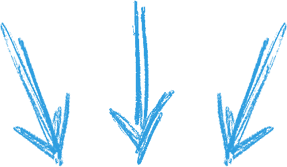
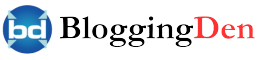
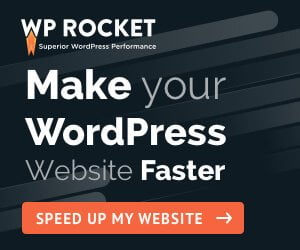
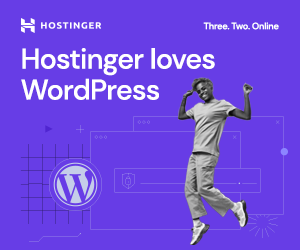






Hi,
This article is helpful to the new users and I really like it.
thanks for sharing.
This is Very Good Article About WordPress Speed
Wp rocket is very good for sure, but some hosting providers block it and dont allow us to use it, can you recommend some hosting providers who allow it?