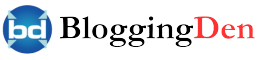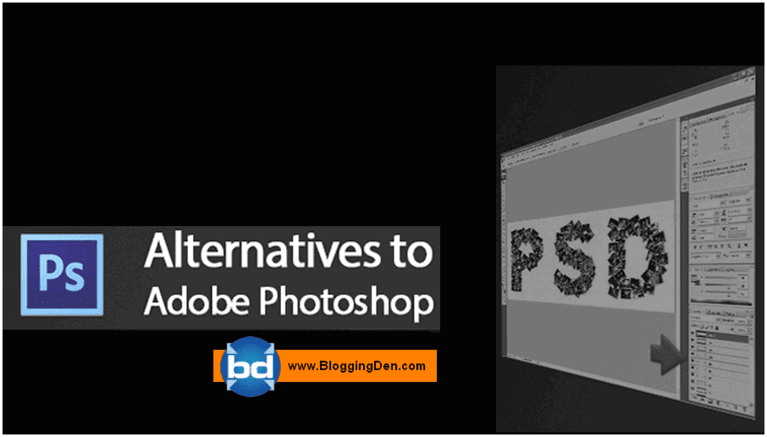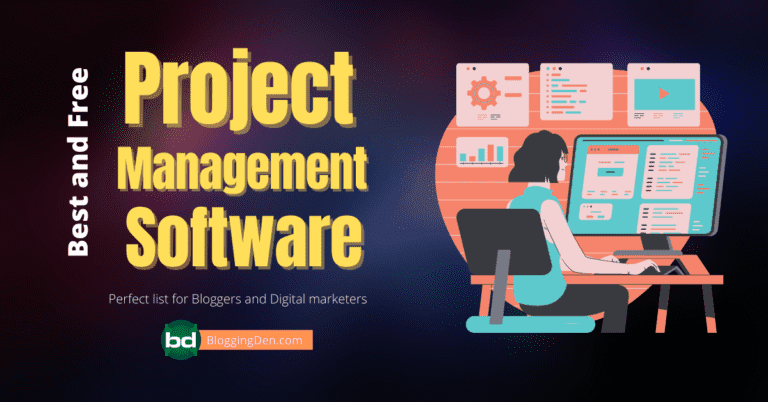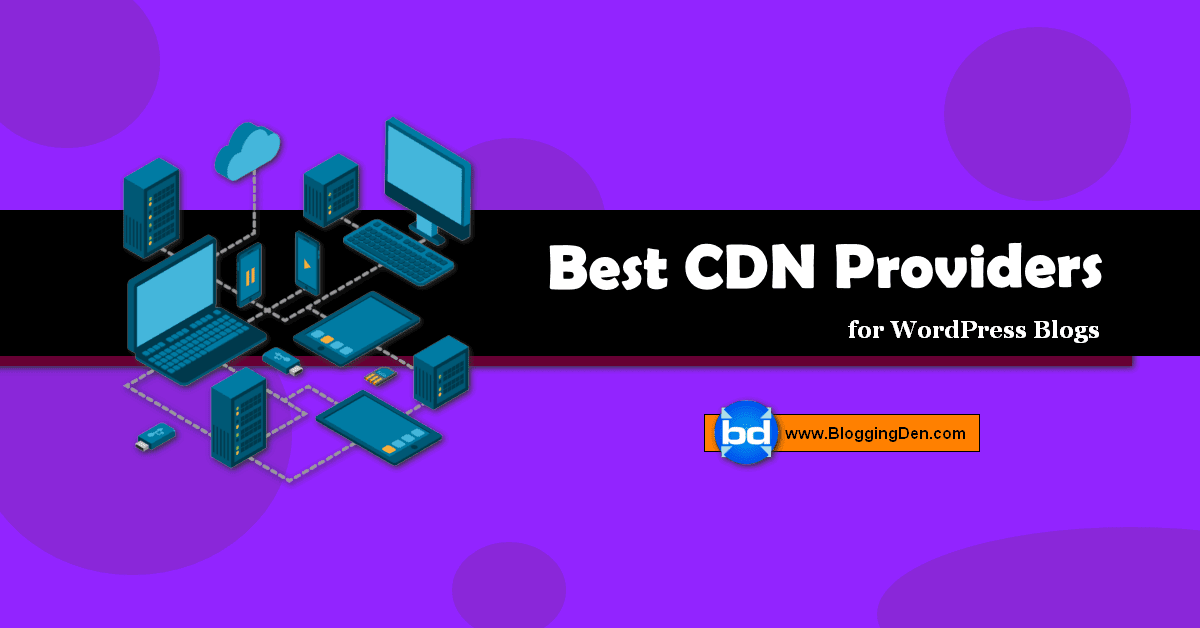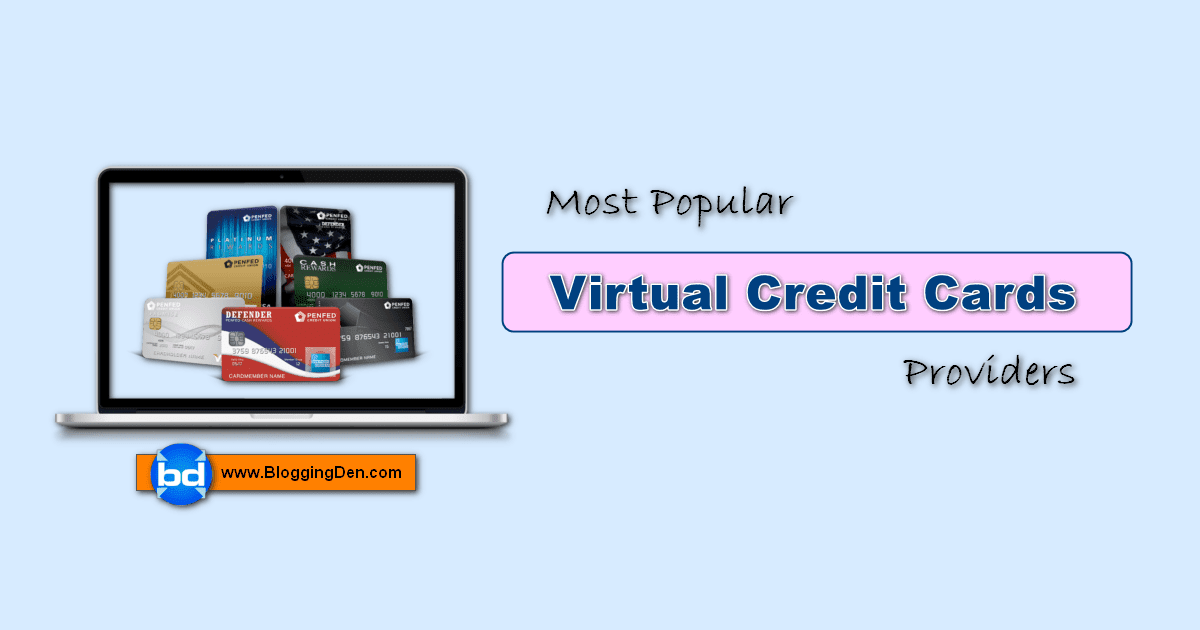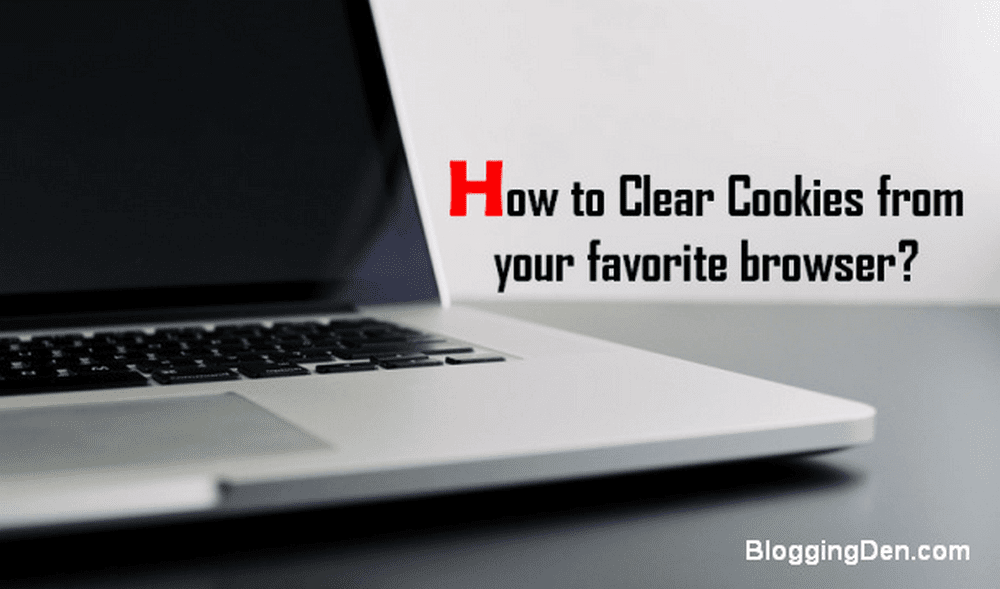When browsing the internet, your web browser records the websites you visit, searches you make, and other data known as your browsing history. While this history can be helpful for quick access to frequently visited sites, it may also compromise your privacy or clutter your browser. Clearing your browsing history regularly is a good practice to protect your privacy, free up storage space, and ensure a smoother browsing experience.
If you are browsing from internet centres or on public computers, then it is essential to clear your browsing history from the used browsers. This article provides how to remove browsing history and your activity from browsers like Google Chrome, Firefox, Internet Explorer, Opera, and Safari browsers.
This guide will walk you through the steps to clear your browsing history on different browsers. Whether you use Chrome, Firefox, Safari, Microsoft Edge, or Opera, we’ve got you covered. You’ll learn the steps to access your browsing history settings and clear the accumulated data. So, let’s dive in and take control of your browsing history for a cleaner and more private online experience.
Note: The steps provided in this guide are accurate when writing and may be subject to change due to browser updates.
Now let us learn how to clear your browsing history from a public computer. Check another guide before continuing How to clear Cookies from your favourite browser. It helps you to Remove All Cookies from the browser after surfing.
How to Clear Browsing History on Chrome?
Google Chrome is the most popular and fastest browser on the web. Follow these simple steps to delete browsing data from Google Chrome.
There are two different methods available.
Method 1:
After browsing, go to Settings
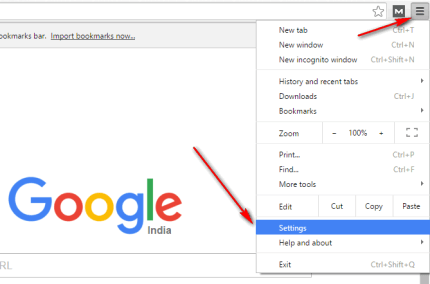
Then scroll down and click on Show advanced setting.

Go for the Privacy option and click on Clear browsing data.
Now select any one of the time gap from the pop list in the “Obliterate the following items from” (Recommend: the beginning of time).
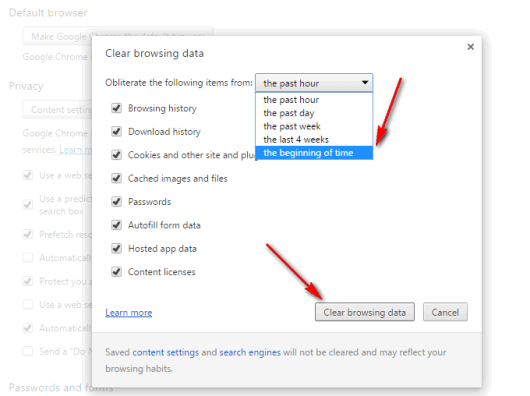
After that tick the options from the below list.
Finally, click on “Clear browsing data.”
Method 2:
- Open Google Chrome browser
- Open History page by pressing the keys “Ctrl + H.”
- Then click on “Clear browsing data” and choose the options as per above method 1 step then again click on “ Clear browsing data.”
- That’s it.
How to Clear Browsing History on Mozilla FireFox?
Firefox is one of the open-source Internet browsers developed by the Mozilla Foundation. It has hundreds of free add-ons to enhance the functionality of browsing in Firefox.
Follow the steps to delete browsing data from the Firefox browser.
Method 1:
- Open Mozilla Firefox browser.
- Click on the “Open menu” option, which is located on the right side of the browser.
- Next click on Options.
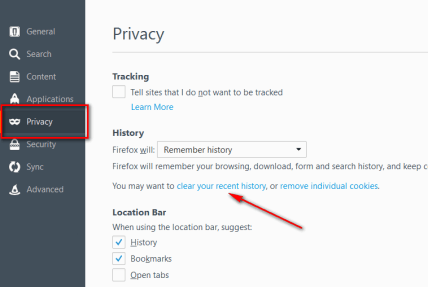
- Now click on the Privacy from the left side column.
- Finally, click on “Clear your recent history” and then choose the Time range to clear as “Everything” and select all details as tick mark then “Clear Now.”
- That’s it.
Method 2:
- Open Firefox browser.
- Now choose “Ctrl + Shift +delete” (or) Choose “History > Clear Recent History.”
- Finally, click on “Clear your recent history” and then choose the Time range to clear as “Everything” and select all details as tick mark then “Clear Now.” That’s it.
How to Clear Browsing History on Internet Edge Browser?
Internet Edge is the latest version of the Windows 10 browser. Internet Explorer is the old name of Microsoft windows browser. After the release of Windows 10, this browser becomes very popular in its fast browsing activity. (Delete Browsing History Microsoft Edge Exit). The same procedure to Clear History and Cookies Internet Explorer.
Follow the steps to clear the browsing data from the Internet Edge browser.
Open Internet Edge.

Then Click on More options from the top right side of the browser.
Now select Settings > Privacy and Security and scroll down and click on Choose what to clear from the Clear browsing data.
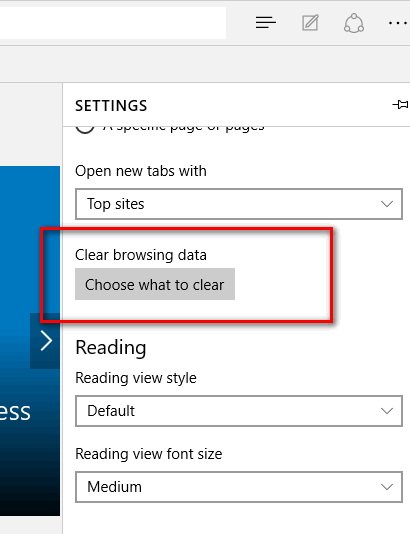
Finally, choose the options that you have to clear then click on “Obliterate the following items from” then click on Clear

browsing data to make browsing history in the Internet Edge browser
Follow the simple steps to clear browsing history if you are using Internet Explorer (the old version of the Internet Edge browser, which is used in Windows 95 to 8.1).
- Open Internet Explorer
- Go for Tools > Internet Options (Also you can find this option by searching for ‘internet options’ on start menu search box or from control panel).
- You will find the option and check it “delete browsing history” then click on Delete
- Finally, select the items to delete from the next window.
If you want to delete browsing history while you are closing Internet Explorer, then tick on ‘Delete browsing history on exit.”
How to Clear Browsing History on Opera Browser?
Opera is the second oldest web browser, started in 1995. This browser runs on a Google Chromium system. It is compatible with every platform and device.
To clear the browsing history data from the Opera browser, follow the steps.
Open Opera Browser
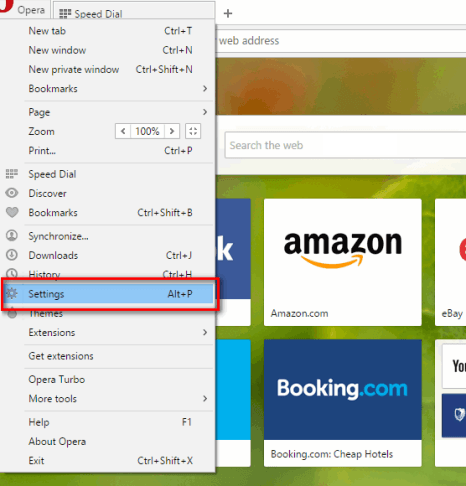
Click on Opera logo at the top left side of the browser.
Then choose Setting > Privacy and Security.
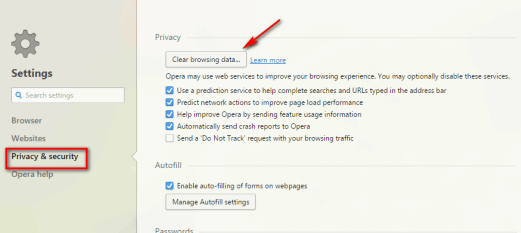
Now click on the Clear Browsing Data.
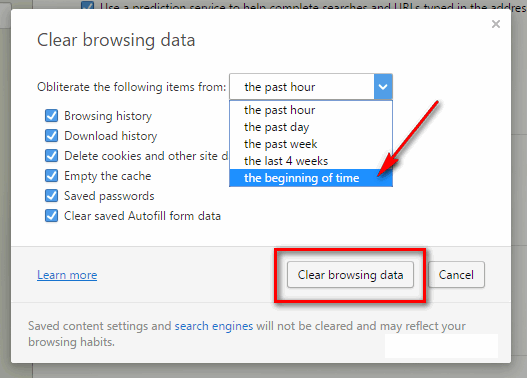
Finally, select all options and the beginning of time (or) past hour (or) previous day (or) past week from Obliterate the following items then click on Clear Browsing Data.
How to Clear Browsing History on Safari Browser?
Safari is a web browser developed by the Apple Company. In January 2003, Apple first developed this browser for OS X and iOS. Mac OS X Partner has been officially released. Apple released the Safari browser for Microsoft Windows in June 2007.
To clear browsing history data from the safari browser follow the steps.
Open Safari browser
Click on the Gear icon on the top right side of the browser.
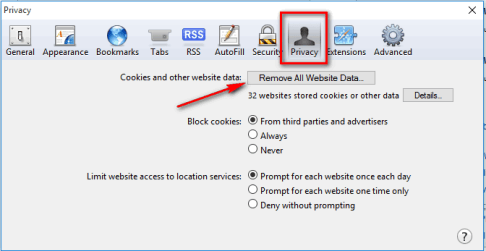
Then choose Preferences and go on Privacy.
Click on Remove All Website Data and finally click on Remove All.
That’s it
Frequently Asked Questions (FAQs)
Why should I clear my browsing history?
Clearing your browsing history helps protect your privacy by removing records of websites you’ve visited, searches you’ve made, and cookies stored by websites. It can also improve browser performance and free up storage space.
How do I clear my browsing history?
The process varies depending on your browser, but generally, you can access the browsing history settings through the browser’s menu or settings. Look for options like “Clear browsing data” or “History” and follow the prompts to clear your history.
What gets deleted when I clear my browsing history?
Clearing your browsing history typically removes information such as websites you’ve visited, cached files, cookies, saved passwords, and form data. However, it’s important to note that clearing your history doesn’t delete bookmarks or downloaded files.
Will clearing my browsing history log me out of websites and accounts?
Clearing your browsing history does not log you out of websites or accounts. It only removes the local records stored on your device. You may need to manually log out or clear cookies to disconnect from logged-in sessions fully.
Can I recover my cleared browsing history?
No, once you clear your browsing history, it is typically not recoverable. Therefore, it’s important to ensure you don’t accidentally clear your history if you need any information later. Regularly backing up important data is always a good practice.
Final Words on How to Clear Browsing History on Web browsers
These are the quick and straightforward tips to clear browsing data from the web browser that have been used recently. Here we discussed popular web browsers like Firefox, Chrome, Internet Explorer, Internet Edge, Opera, and Safari.
These are the most popular and best browsers for Windows and Mac users. By using some of the system utility tools, you can delete browsing history automatically.